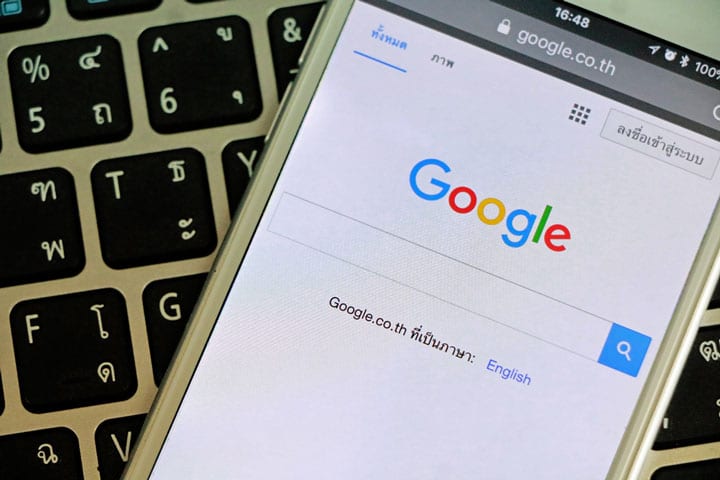
We recently reported that Thailandblog can be read in several languages: https://www.thailandblog.nl/van-de-redactie/van-de-redactie-thailandblog-meertalig-nu-beschikbaar-in-engels-duits-frans-en-thai/ Which language you are presented with depends on your browser settings. Rob V. explained in a comment how you can easily change that, despite that we regularly receive questions about how you can change English into Dutch.
Here's an instruction:
Adjusting the language settings in your browser can vary depending on which browser you use. Below are instructions for some popular browsers:
Google Chrome:
- Open Chrome and click on the three dots (menu) in the top right corner.
- Click on 'Settings'.
- Scroll down and click "Advanced".
- Under 'Languages' click on 'Language'.
- Click 'Add language', find the language you want to add and click 'Add'.
- After adding the language, you will find a menu on the right side of the language. You can move the language up or down. Chrome uses the languages in the order listed from top to bottom.
Mozilla Firefox:
- Open Firefox and click on the three lines (menu) in the top right corner.
- Click on 'Options'.
- Select the "General" panel.
- Go to the 'Languages' section and click on 'Choose…'.
- In the opened window you can add languages or change the order of the languages. Firefox also uses the languages in the order listed from top to bottom.
Safari:
For Safari, the language settings are determined by the general language settings of your device (Mac). To change this:
- Go to the Apple menu and select "System Preferences."
- Click on 'Language and Region'.
- Drag the language you want to use as the default language to the top of the list, or add a new language with the '+' button.
– Opera: opera://settings/languages
– MS Edge: edge://settings/languages
Note: After changing the language settings, you may need to restart your browser for the changes to take effect. It is also possible that some websites ignore the language settings of your browser and use their own language settings.


In short: if you see Thailandblog in English, go with your mouse to the top right of your browser (your internet window), there you will see something similar to "three dots" or "three dashes", click on it. Then a menu opens with some choices, choose “settings” there and look for something with “language” (languages).
For those who are not very good with computers, this is the most practical way to navigate. Those who are a bit handy can get there faster. Choose the following address and type (or select and drag, cut and paste) the following lines in the address bar at the top:
– Chrome: chrome://settings/languages
– Firefox: about:preferences#general
– Opera: opera://settings/languages
– MS Edge: edge://settings/languages
I hope that the somewhat older visitors of TB do not panic now that the blog suddenly looks different in English.
On the iPad, go to settings > Safari > language, and set the desired language there.
Or go to settings > general > language and region and do what the editors say
Dear editor,
I wholeheartedly support the choice to publish Thailandblog in a multilingual way.
However, I think that the language choice depends on the language settings of the used browser/explorer is a bad setting. I choose to keep the browser in English for several reasons and do not wish to change this because of one website, however dear that website may be.
Can the translation option not be set in such a way that it displays Dutch as standard and the choice for another language must be made consciously (perhaps with an extra clear option in the top menu bars?).
It is ultimately about thailandblog.NL
Keep it up with Thailandblog but keep it in Dutch at first.
ps
Is it an idea to publish the multilingual version under: Thailandblog.com or thailandblog.nl/int?
Sorry but I think this sucks, I'm not very good with my computer, just don't know, never learned. now I have to constantly press Dutch, there is no other way, I have tried via the dots, but I just can't, help!!!!!!!!
Ronald men has hired a computer engineer.
That is always a laugh. I like simplicity so to the left there you see English. Switch to Dutch and everything can be read in your native language.
You have to do that every time, but that's not so bad, is it?
Ronald, I understand that you can't figure it out; the text above assumes a PC in NL. On the other hand, basic knowledge of English is necessary in Thailand unless you can handle the Thai language well. But not everyone dares to work in the system of their PC…
Go to the Chrome menu at the top right, the three dots. Enter or click with the mouse.
Go to settings. Enter/mouse.
Find links to languages; in some versions you have to go to 'advanced' first and then to languages.
A box with languages will appear. See if Dutch is in it. If not: 'search' and type Dutch.
If Dutch is listed, press the dots after Dutch; that's a menu. Then you search for 'Move to top' . Enter/mouse. If Dutch is at the top, then press that menu again until you see 'Display Google Chrome in this language.' Enter/mouse.
Press the menu behind Dutch again and press 'relaunch'. Chrome will now restart and then the menu should be in NL when you press the menu at the top right. You can close the system help by removing the option 'setting/languages' or 'chrome/settings' (with a blue wheel) from the cross in the bar at the very top/left.
Turn on your printer now, print this piece of text and get started! If it still doesn't work, find a 'techneutologist' or a fellow farang who does know what to do with your PC. Good luck!
Congratulations for offering Thailandblog multilingual.
I suspect that most readers are Dutch speaking at the moment. A solution might be to offer Dutch as the first language by default. Now the first language that appears (unless you make adjustments in the browser) is English.
Another possibility is to let visitors make a language choice at the top of the site. Eg [NL] [FR] [EN] This system is used by many sites.